Mountain View Realty
Project Description:
You just got an internship at
Mountain View Realty, a real estate firm that focuses in the North Utah County
area. The previous intern developed a spreadsheet listing houses listed and
sold during the last several months. She included addresses, location, list
price, selling price, listing date, and date sold. You need to convert the
data to a table and manipulate the table. You will manage the large worksheet,
prepare the worksheet for printing, sort and filter the table, include calculations,
and format the table.
Instructions:
For the purpose of grading the project you are required
to perform the following tasks:
|
Step |
Instructions |
Points Possible |
|
1 |
Start |
0 |
|
2 |
Freeze |
3 |
|
3 |
Convert |
6 |
|
4 |
Remove |
4 |
|
5 |
Insert |
4 |
|
6 |
Create |
8 |
|
7 |
Format |
4 |
|
8 |
Add |
13 |
|
9 |
Sort |
12 |
|
10 |
Format |
5 |
|
11 |
Insert |
9 |
|
12 |
On |
6 |
|
13 |
Filter |
6 |
|
14 |
Apply |
4 |
|
15 |
Apply |
4 |
|
16 |
Create |
12 |
|
17 |
Ensure |
0 |
|
Total Points |
100 |